SE6023 作業截止日時在做什麼?有沒有空?可以讓Linux跟我和平相處嗎?(1)
What do you do at the deadline? Are you busy? Will Linux work together with me?
在這個作業告終之前 -login/incorrect-
Before the deadline of the assignments
這
堂課的作業會假設大家都對 Linux 的基本操作有一定程度的認識,因此不會在課堂上重複描述基本的 Linux
操作方式,可能會讓不熟悉這個平台的同學有比較大的學習斷層;在這份文章裏面我們會快速的介紹在作業中會用到的常見功能/指令、並增加在現有平台上的作業
效率。
The assignments of this course will assume that everyone have basic
ability to work with linux. This document will quickly introduce the
commands/features/tools you need to know to efficiently do the
assignments.
在不講道理的這個世界裡 -broken dir/erase-
In this senseless world
由於我們在遠端環境沒有提供圖形介面,所以需要熟悉一些相關的基本指令。
You need to know some basic commands since we will not provide graphical interface in remote environment.
常見的 Linux 基本指令 Frequently used Linux Commands
- 這個指令該怎麼用?查詢文件(Read manual) How do I turn this on?
man <指令名稱Command>
For example: man ls
有些程式需要用<指令> -h來觀看簡單的說明訊息,例如hadoop -h。
Some command may not have manual built-in, you can try <command> -h instead. For example, hadoop -h and hadoop fs -h.
- 列出現在這個目錄(資料夾)底下的檔案,相當於Windows中的
dir
list the files in this directory(folder)
ls
- 列出現在這個目錄(資料夾)底下的檔案,包含隱藏檔,並顯示詳細資訊
list the files(including hidden files) in this folder and display more info
ls -al
- 切換目錄
change directory
cd <目錄名稱Directory>
- 刪除檔案,相當於Windows中的
del或erase
remove file
rm <檔名Filename>
- 刪除資料夾和資料夾內的所有檔案
remove file recursively in the folder
rm -r <資料夾名稱Directory>
- 新增資料夾 Make new directory
mkdir <資料夾名稱Directory>
- 印出檔案內容,類似Windows中的
type
concatenate files and print on the standard output
cat <檔案名稱Filename>
- 擷取指令的部份輸出結果,類似Windows中的
find
print lines matching a pattern
<原本的指令SomeCommand> | grep <要尋找的字串PatternWantToFind>
- 用文字瀏覽器開網頁 Open webpage in the console
lynx <網址>
- 自動補齊 auto-complete
<Tab>
- 重放用過的指令 search and replay command history
<Ctrl+R> then enter part of the command
- 更換密碼 change password
passwd
- 登出 Logout
exit, logout, or Ctrl+D
常見的神祕符號 Frequently used symbols
- 家目錄(/home/<使用者名稱>/) Home Directory
~
- 這個目錄 (現在所在的工作目錄) This (working) Directory
.
- 上一層目錄 Parent Directory
..
可能可以提高效率的軟體 Softwares might be helpful
雲上之森 -sftp with VSCode-
Forest in the Cloud
如果你已經在用 VS Code 了,可以用sftp套件讓編輯自動與遠端桌面保持同步,並直接在編輯器中開啟終端機。
If you use Visual Studio Code, you can use sftp extension to work seamlessly with the remote server(file sync, terminal in the editor…etc).
-
打開VSCode左側的extension按鈕,搜尋並安裝sftp
Fire up VS Code, click extensions button on the left panel then search and install sftp
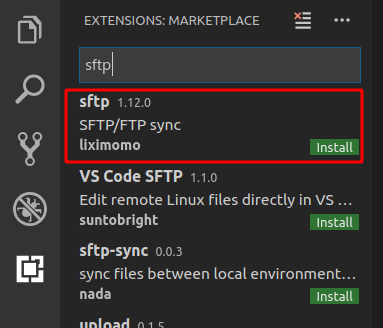
-
在編輯器中打開/建立資料夾作為工作目錄
Open/Create a folder as working directory
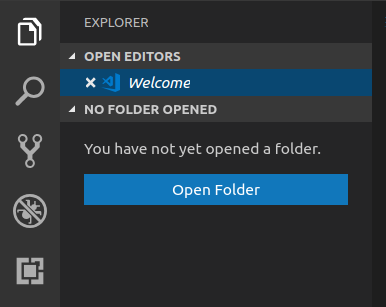
-
按下Ctrl+Shift+P打開Command Pallete,輸入SFTP並點選SFTP: Config
Press Ctrl+Shift+P to fire up command pallete, enter SFTP then click SFTP: Config
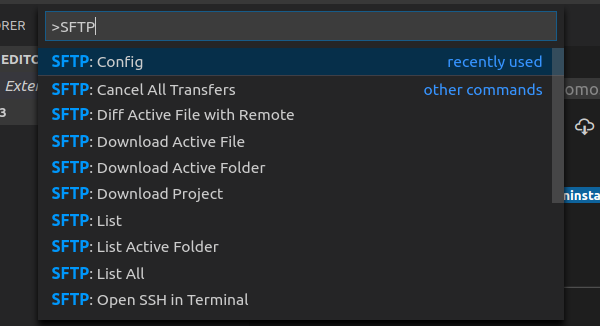
-
輸入正確的登入資訊並儲存檔案(Ctrl+S),123456789請以學號代替
Enter valid login info and save the sftp.json by Ctrl+S. Replace 123456789 with your student ID.
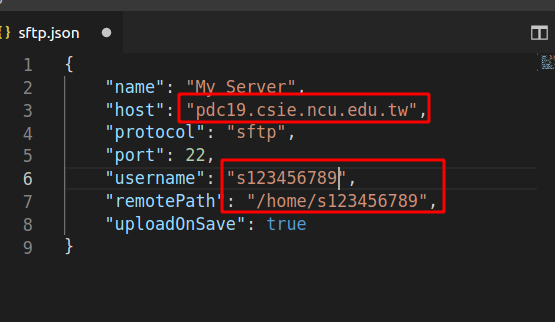
-
點選左方的Remote Explorer, My Server(或剛剛在name中設定的名字) 並輸入密碼登入。
Click Remote Explorer in the left panel, click “My Server”(or the name you set in the sftp.json) and login with your password.
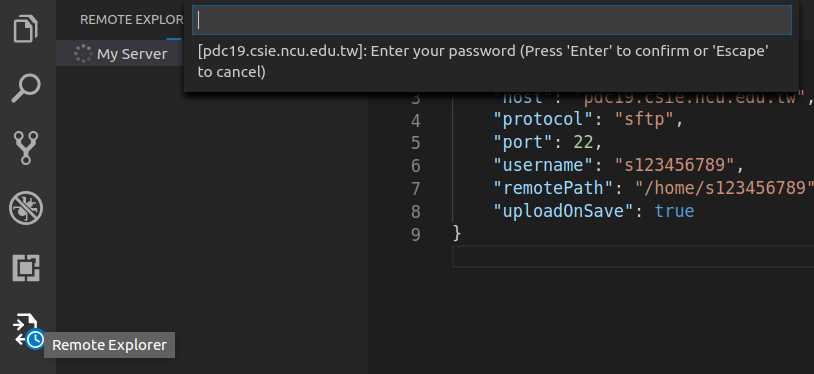
-
在本地端Explorer即可直接選擇上傳檔案到server,或者從Remote Explorer預覽遠端檔案。上傳的檔案在存檔時會自動同步。
Now you can upload file/folder directly to the server, or preview files
on the server with remote explorer. The Uploaded file will sync
automatically after save.
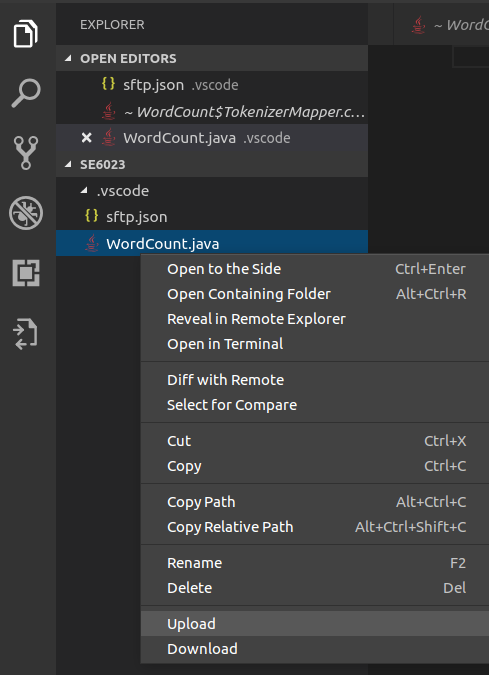
- 如果檔案清單並未更新,試著重新整理
Try refresh if file list not updated
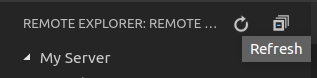
- 在 Remote Explorer 的 My Server 上右鍵可以直接啟動終端機。
Right Click on the “My Server” of Remote Explorer can launch ssh terminal directly.
SE6023 作業截止日時在做什麼?有沒有空?可以讓Linux跟我和平相處嗎?(1)
What do you do at the deadline? Are you busy? Will Linux work together with me?
在這個作業告終之前 -login/incorrect-
Before the deadline of the assignments
這 堂課的作業會假設大家都對 Linux 的基本操作有一定程度的認識,因此不會在課堂上重複描述基本的 Linux 操作方式,可能會讓不熟悉這個平台的同學有比較大的學習斷層;在這份文章裏面我們會快速的介紹在作業中會用到的常見功能/指令、並增加在現有平台上的作業 效率。
The assignments of this course will assume that everyone have basic ability to work with linux. This document will quickly introduce the commands/features/tools you need to know to efficiently do the assignments.
在不講道理的這個世界裡 -broken dir/erase-
In this senseless world
由於我們在遠端環境沒有提供圖形介面,所以需要熟悉一些相關的基本指令。
You need to know some basic commands since we will not provide graphical interface in remote environment.
常見的 Linux 基本指令 Frequently used Linux Commands
man <指令名稱Command>For example:
man ls有些程式需要用
<指令> -h來觀看簡單的說明訊息,例如hadoop -h。Some command may not have manual built-in, you can try
<command> -hinstead. For example,hadoop -handhadoop fs -h.dirlist the files in this directory(folder)
lslist the files(including hidden files) in this folder and display more info
ls -alchange directory
cd <目錄名稱Directory>del或eraseremove file
rm <檔名Filename>remove file recursively in the folder
rm -r <資料夾名稱Directory>mkdir <資料夾名稱Directory>typeconcatenate files and print on the standard output
cat <檔案名稱Filename>findprint lines matching a pattern
<原本的指令SomeCommand> | grep <要尋找的字串PatternWantToFind>lynx <網址><Tab><Ctrl+R>then enter part of the commandpasswdexit,logout, or Ctrl+D常見的神祕符號 Frequently used symbols
~...可能可以提高效率的軟體 Softwares might be helpful
用圖形化介面上傳/下載檔案到遠端主機
https://winscp.net/eng/download.php
雲上之森 -sftp with VSCode-
Forest in the Cloud
如果你已經在用 VS Code 了,可以用
sftp套件讓編輯自動與遠端桌面保持同步,並直接在編輯器中開啟終端機。If you use Visual Studio Code, you can use
sftpextension to work seamlessly with the remote server(file sync, terminal in the editor…etc).打開VSCode左側的extension按鈕,搜尋並安裝
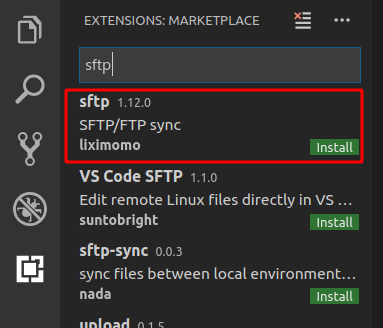
sftpFire up VS Code, click extensions button on the left panel then search and install
sftp在編輯器中打開/建立資料夾作為工作目錄
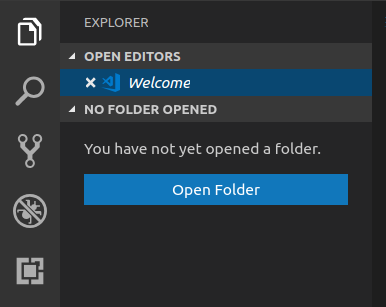
Open/Create a folder as working directory
按下
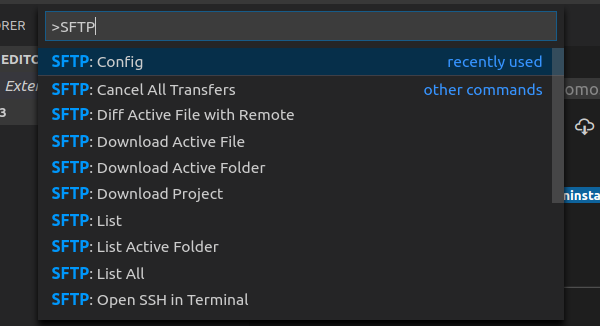
Ctrl+Shift+P打開Command Pallete,輸入SFTP並點選SFTP: ConfigPress
Ctrl+Shift+Pto fire up command pallete, enter SFTP then clickSFTP: Config輸入正確的登入資訊並儲存檔案(
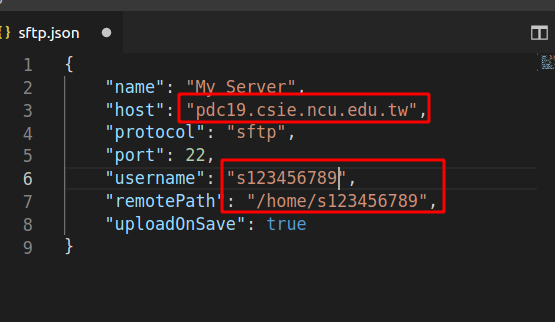
Ctrl+S),123456789請以學號代替Enter valid login info and save the sftp.json by
Ctrl+S. Replace123456789with your student ID.點選左方的Remote Explorer, My Server(或剛剛在name中設定的名字) 並輸入密碼登入。
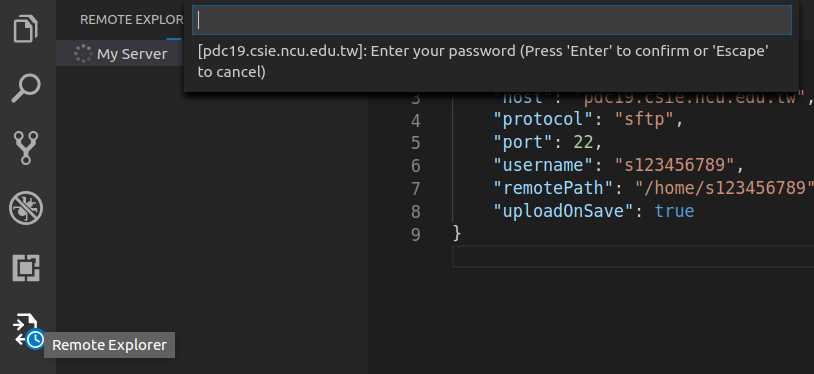
Click Remote Explorer in the left panel, click “My Server”(or the name you set in the sftp.json) and login with your password.
在本地端Explorer即可直接選擇上傳檔案到server,或者從Remote Explorer預覽遠端檔案。上傳的檔案在存檔時會自動同步。
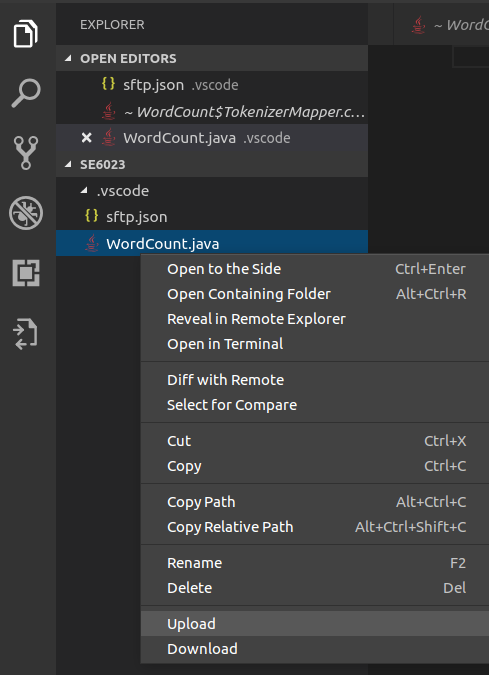
Now you can upload file/folder directly to the server, or preview files on the server with remote explorer. The Uploaded file will sync automatically after save.
Try refresh if file list not updated
Right Click on the “My Server” of Remote Explorer can launch ssh terminal directly.